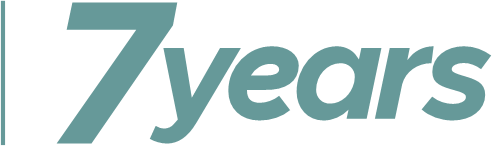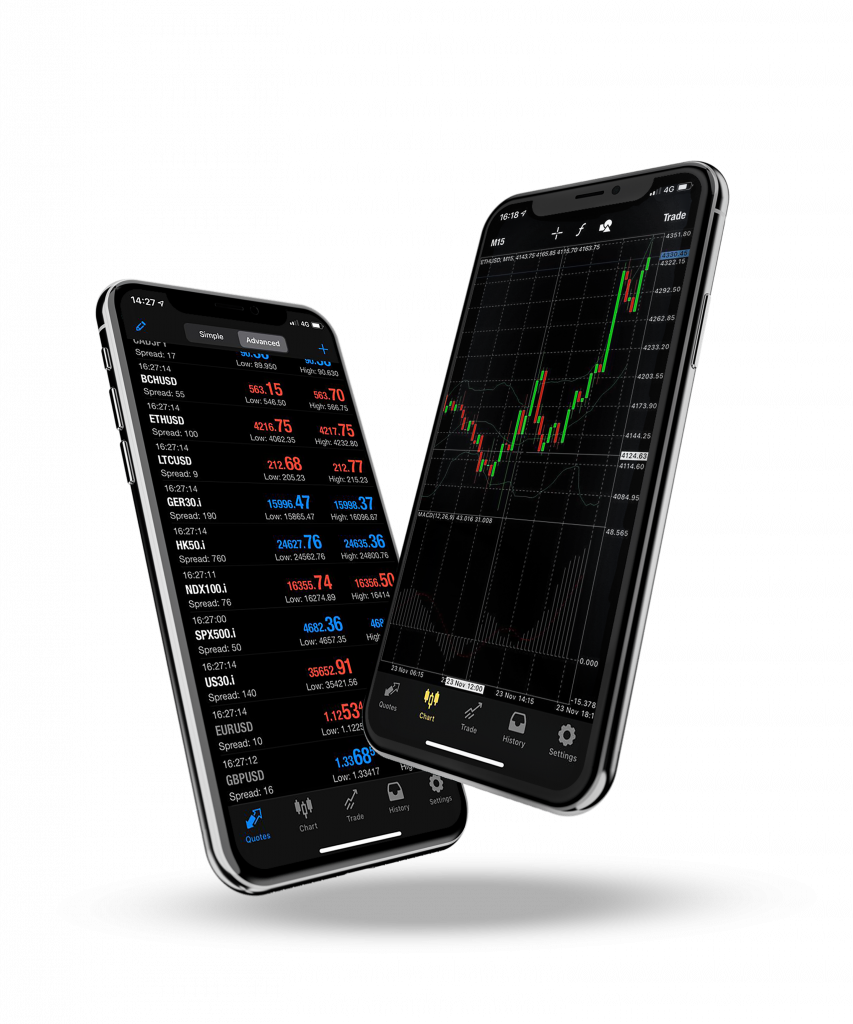Efficiency and accuracy are essential in the fast-paced world of trading. Using a rithmic trade copier on topstep can improve profitability and streamline operations for traders who oversee several accounts. With the Rithmic Trade Copier, which was created especially for TopStep, traders may easily duplicate trades across several accounts. This post will offer a thorough instruction on how to set up Rithmic Trade Copier on TopStep, as well as information on its capabilities, advantages, and recommended practices.
Understanding The Rithmic Trade Copier
One tool that allows traders to copy trades from one account (the Lead account) to one or more other accounts (Follower accounts) is the Rithmic Trade Copier. Traders who want to handle multiple accounts at once without having to carry out each trade by hand will find this functionality especially helpful.
Features Of The Rithmic Trade Copier
- Real Time Trade Replication: Trades made in the Lead account are immediately reflected in the Follower accounts thanks to real-time trade replication.
- Customizable Settings: Depending on their particular trading techniques, traders can set the number of contracts that are performed in each account.
- Risk Management: By enabling the copier to manage risk across several accounts at once, all holdings may be kept in line.
Setup Requirements For The Rithmic Trade Copier
Make sure you have the following before beginning to set up Rithmic Trade Copier on TopStep:
- TopStep Account: In order to access Rithmic trading, you must have an active TopStep account.
- Set up R|Trader Pro: Install the R|Trader Pro platform after downloading it from Rithmic.
- Internet Connection: For smooth trade copying, a steady internet connection is necessary.
How To Set Up Rithmic Trade Copier on TopStep
Step 1: Set up R|Trader Pro.
- R|Trader Pro can be downloaded: To download the R|Trader Pro platform, go to Rithmic’s website or the TopStep Help Center.
- Set Up The Program: After downloading the file, double-click it and adhere to the installation instructions. If requested, make sure to grant any permissions required for the installation of the .NET Framework.
- Start R|Trader Pro: Double-clicking the application’s desktop icon will launch it after it has been installed.
Step 2: Open Your TopStep Account and Log In.
Put In Your Credentials: Enter the username and password for your TopStep account in the login window.
Choose the Gateway and System:
- Choose “TopstepTrader” from the “System” drop-down option.
- Select “Chicago Area” from the “Gateway” drop-down option.
Turn On The Necessary Settings: Before continuing, make sure that “Orders,” “Market Data,” and “Allow Plug-ins” are all set to “On.”
Step 3: Set Up Your Trade Copier Preferences
Obtain Trading Choices:
- Go to the upper right corner of R|Trader Pro and select “Trade.”
- Choose “Place Order” from the menu that drops down.
Display Additional Choices: In the Place Order window, select “Show more options.”
Account Templates:
- Locate “Account Templates” and check this box to enable template configuration.
- When the “Config” button shows up, click it.
Make A template:
- In the space provided, give your template a name.
- You can choose which of your accounts you wish to add as Follower accounts after all of your accounts are shown.
- In “Qty Ratio,” indicate the number of contracts you wish to have executed for each trade in each account.
Save Your Template:
- Select “Save” if both account colors change to green.
- When both colors turn red, the template will be successfully saved.
Choose Your Template:
- After making a transaction, select your newly constructed template from the drop-down menu and uncheck “Close when done” to leave the window open.
Step 4: Use the Trade Copier to Execute Trades
- To place a trade, open the Place Order window and select the symbol and order type you want.
- To perform trades across all specified accounts at once, click “Place Order.”
Order Monitoring:
- Each account’s Recent Orders section allows you to keep track of every trade that has been executed.
- Due to the possibility of lag during execution, make sure you keep a careful eye on trades.
Advantages of Using TopStep’s Rithmic Trade Copier
There are various benefits to using Rithmic Trade Copier on TopStep:
- Execution Efficiency: Traders can concentrate on developing strategies instead of manually executing trades across several accounts by automating trade copying.
- Maintaining Risk Management Procedures: This requires that all accounts exhibit comparable trading positions and methods, which is ensured by consistency across accounts.
- Flexibility in Trading methods: Without having to manually modify each account, traders can quickly modify their contract sizes or methods in response to market conditions.
The Best Ways to Use Rithmic Trade Copier
Take into account following best practices to get the most out of the Rithmic Trade Copier on TopStep:
- Define Clear Trading Goals: Prior to use a trade copier, clearly define your trading goals for each account you oversee. These goals may include risk tolerance or profit targets.
- Frequently Evaluate Performance: Evaluate the performance of your replicated trades on various accounts on a regular basis. This makes it easier to spot any inconsistencies or places where your approach needs to be strengthened.
- Employ Risk Management Strategies Sensibly: To reduce possible losses and maximize profits, make sure your stop-loss and take-profit orders are set correctly for each account.
- Keep Up with Market Conditions: Stay up to date on market developments and trends that could impact your trading strategy, and modify your approach within your lead account as needed.
Solving Typical Problems Associated With How To Set Up Rithmic Trade Copier on TopStep
Although a trade copier is usually easy to set up and operate, problems might occur:
- Issues With Connection: If you have trouble connecting to R|Trader Pro, try restarting your computer and router or checking your internet connection.
- Delays In Trade Execution: Check that all settings are set up correctly and that your TopStep account has no trade copying restrictions if transactions are not copying as they should.
- Errors in Template Configuration: Recheck your setups to make sure all parameters are set correctly before making changes if you experience problems with templates not saving or running correctly.
In conclusion
A trader’s capacity to effectively handle several accounts can be greatly improved by knowing how to set up Rithmic Trade Copier on TopStep. Traders can use this robust tool to replicate profitable trading techniques across different profiles while keeping control over their risk management procedures according to this comprehensive guidance. Success in trading environments requires constant learning and modification, just as with any other trading tool. Use TopStep’s Rithmic Trade Copier to its fullest potential by using these strategies!
Frequently Asked Questions
1. What Are The Requirements To Use Rithmic Trade Copier With Topstep?
Prior to configuring the Rithmic Trade Copier, make sure:
- Rithmic trading is available with an active TopStep account.
- Your PC has the R|Trader Pro platform installed.
- A reliable internet connection to make trade copying easy.
2. How is R|Trader Pro Installed?
R|Trader Pro can be installed by:
- The software can be downloaded from Rithmic’s official website or the TopStep Help Center.
- To finish the installation, launch the installer and adhere to the instructions.
- Double-clicking R|Trader Pro’s desktop icon will launch it after installation.
3. How Can I Access My R|Trader Pro TopStep Account?
To sign in:
- Launch R|Trader Pro.
- Enter your password and username for your TopStep account in the login window.
- Choose “TopstepTrader” from the “System” drop-down option.
- Pick “Chicago Area” from the “Gateway” drop-down option.
- Make sure “Orders,” “Market Data,” and “Allow Plug-ins” are all selected to “On” prior to selecting “Login.”
4. Can A Live Funded Account’s Trades Be Copied?
- The answer is no, trade copying is only applicable to accounts that are part of the same trading environment, like an Express Funded Account to a Trading Combine or vice versa. The Trade Copier is not available for use with Live Funded Accounts.